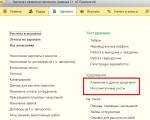1C BP 3.0 Basic Setup Bank Client.
Before configuring the exchange, let's answer the question: "Where is the exchange service with a bank in 1C?".
And, as it turns out, everything is not so unequivocal.
As a rule, bank statements indicate us, where the developers placed the magic button Download And this stops. But we will go further and study all possible ways to access this wonderful service.
Unloading from the bank client in 1C 8.3 from bank statements log
So, the first option we already called - the download of bank extracts is possible by the button Download From the same magazine in 1C. This is a typical boot option that is offered to the use of developers. On it will be performed:
But that is not all!
Unloading of extracts from the bank client in 1C 8.3 from the processing exchange with the bank in the service group (section of the Bank and Cashier)
We can upload and unload information on banking operations from the processing itself. Exchange with Ba.nCOM. We can start it traditionally through the main menu - all functions, or through the addition of this processing into active commands section Bank and Cassa.
You can do this from setting up actions panel by adding an affordable command. Exchange with bank In selected section commands:

Team Exchange with bank The service will appear in the group and cash desk):

But that's not all!
Unloading of extracts from the bank client in 1C 8.3 from the formation exchange with the bank in the bank statement log
B magazine itself bank statements have the opportunity to open the form Exchange with Ba.nCOM The command of the action menu is still exchange with the bank.
This very command can be taken to the bank statement command panel. Since we, of course, we want to differ something from monotonous lighting this issue on the Internet, now we will look at this option.
We are confident that it will be useful to you in further work.
We change the properties of the team Exchange with bank. From the "More - Change Shape" Action Menu, we will include the exchange with the bank in the Command Panel of the Journal:

Processing exchange with the bank is available in the list of bank statements:

All service call options exchange with the bank:
- Directly from the shape exchange with the bank (section of the Bank and Cashier);
- From bank statements on the book. Download;
- From the bank statement on the command of the Action Menu yet - exchange with the bank;
- From the main menu - all functions - processing - exchange with the bank.
Go to the second part of the question - exchange settings with a bank.
How to set up unloading from the client's bank in 1C 8.3 Accounting 3.0
Before proceeding with the exchange of exchange with the bank, enter the banking program and find it in it. Unloading to 1C.. Rewrite the file name for yourself on the sheet - it will be needed when you configure the download of data exchange in 1C.
Now open the processing form Exchange with bank in 1C 8.3:

Exhibiting in the form Bank exchange Organization and bank account, on which we will perform the operations of the discharge and open the setting form.
Settings The exchange parameters are stored in a special register of data exchange settings with a bank client: ch. Menu - All Functions - Information Registers:

After instructing the organization and bank account, for which we create the exchange setting, on the CN. Setting, go to the exchange setup form with a bank.
Settings for the names of the program and download / unload files:

Serviced banking score - Roses the default.
The name of the program - Name of your banking program with which you work. The name of the program choose from the drop-down list laid by the developers.
For example, for Sberbank is a program AWP "Customer" AU "Client-Sberbank "Sberbank of Russia:

Download file from bank - This is the name and location of the file in which the data from the bank client will be unloaded. Usually, a KL_TO_1C.TXT text file is used. But you can use other options.
Single condition: the name of the download file in 1C must match the name of the unloading file on the bank side. Here and will be helped by the data recorded on the sheet from your bank program on the unloading file in 1C. Please note the most serious attention. This is the most common exchange configuration error. If the path is specified incorrectly, the exchange will not work.
Even very important note: Enter the name of the file without skipping, spaces, unnecessary extensions. Check out after entering that the file in the 1C file download file from the bank's client and the "Upload file in 1C" of your banking program completely coincide!
Check with the technical support service of your bank about the view of the encoding of the discharge data. It can be like DOS and Windows. 1C supports work with both encodings.
Default substitution details
These settings are not mandatory to fill:

You can establish an article of cash flows for substitution to new write-off documents from the current account and admission to the current account. But in fact, it rarely happens that the article DDS is the same for all occasions. Therefore, so as not to get confused and prevent the error, these fields are left empty. Filling data on them comes after the exchange.
Groups for new counterparties
Also with filling in the group setup parameter for new counterparties. The accountant right to decide how it will be controlled in the database of counterparties created by the download of bank statements in the event that 1C 8.3 did not find the desired payers and recipients in.
Download / Unloading Block
This unit has already been operating with the received data from the bank and before the formation of new documents is asked to determine the actions of loading and unloading:

We are now considering the loading of extracts from the bank's client and here the user selects whether it is necessary to automatically create new objects in the database, conduct new documents. But, probably, the checkmarks for conducting documents of revenues to the settlement account and write-off from the current account will be convenient.
Unloading from the client's bank in 1C 8.3 Accounting 3.0
Saving the setup, you can start downloading documents.
After the data on the movements of funds from the banking program were unloaded into the file and obtained by an accountant, you can download them in 1C. During the download process, documents are created on the settlement account and write-off from the current account.
The sequence of actions of an accountant when loading extracts is as follows:
- We indicate the Bank's bank account;
- Choosing an organization;
- Check the path to the download file;
- Control the information in the data loading file;
- Load bank statements;
- We form a report on downloaded extracts:

If the errors in the exchange setting with the bank were not allowed, the program can easily cope with the download. Your task Check the data before downloading:

What you need to pay attention first:
- When checking the data before loading, pay attention to the icon in the column next to the date:
- The icon with a check mark indicates that the document is in the database and carried out;
- The icon without a tick indicates that the document is in the database, but not spent;
- Icon with Sunny signals that a new document will be created.
- When downloading data, the message "not found" is issued:
- According to the counterparty, if neither the bank account specified in the download file nor INN;
- According to the counterpart, if the account number is not found in the download file;
- Under the contract if the owner of the contract and the necessary type of contract is not found in the 1C database;
- If there are several identical objects in the database, the first one from the list will be selected and the warning is issued on the situation;
- When reloading documents, the program analyzes the amount of the amount and type of payment. In case of changes, the data is overwritten.
After downloading bank extracts, you can print a report on the downloaded documents in 1C:


How to automatically monitor bills of accounts, as the status of billing is affected, that is, to quickly report to the manager for paid and not paid accounts, to study the features of banking operations in 1C 8.3 can be on our
In this article, I will tell you how in 1C 8.3 Accounting 3.0 use the functionality of bank statements and exchange with the bank-client:
- where in the program interface are bank documents;
- how to create a new outgoing payment order;
- how to upload bills to pay for client-bank;
- how to upload from the client-bank an extract and dissect them;
- how to download confirmation of the successful payment of outgoing payments.
General scheme of work for a separate day with extracts in 1C Such:
- We produce download from the client-bank in 1C: arrivals for yesterday and confirm yesterday's outgoing payments (+ commission).
- Create payment orders you need to pay today.
- (or use the Direct Bank system).
And so every day or any other period.
In the interface, the bank statement log is located in the section "Bank and Cassa":
How to create a new outgoing payment order
Payment order - a document for sending it to the bank, it can be printed according to standard banking. Entered on the basis of the account, receipt of goods and services and other documents. Be careful, document makes no wiring Accounting! Wiring makes the following in the chain document 1C 8.3 - "write-off from the current account".
To create a new document, go to the "Payment Order" log of the above section and click the "Create" button. The form of a new document opens.
The first thing to start, - the choice of the type of operation. The choice of future analytics depends on this:

Get 267 video tutorials for 1C for free:
For example, choose "payment by the Supplier". Among the required fields for this type of payment:
- The organization and account of the organization are the details of our organization.
- Recipient, contract and account - details of our counterparty recipient.
- Amount, VAT rate, payment assignment.
After filling in all fields, check the correctness of the instructions of the details.
Our video about bank statements in 1C:
Uploading payment orders from 1C to Client-Bank
The next stage is the transfer of data on new payments to the bank. Usually in organizations it looks like this: for the whole day, accountants create many documents, and at a certain time, the responsible person makes unloading payments to the banking program. Unloading occurs through a special file - 1C_TO_KL.TXT.
To unload, go to the payment order log and click the Upload button. Special processing will open, in which you need to specify the organization and its account. After you specify the dates for which you need to unload, and where to save the resulting file 1C_TO_KL.TXT:

Click to "unload", get the file following the following content:

It needs to be downloaded to the client-bank.
Our video on setting up, downloading and unloading payments:
Almost any client-bank supports the unloading of the KL_TO_1C.TXT format file. It contains all data on incoming and outgoing payments for the selected period. To download it, go to the bank statements log and click the "Download" button.
In the processing, select the organization, its account and the location of the file (which you unloaded from the client-bank). Click "Update From Extract":

We will see a list of documents 1C 8.3 "Receipt to the settlement account" and "write-off from the current account": both incoming and outgoing (including for). After checking, it is enough to click the "Download" button - the system will automatically form the necessary documents on the list with the desired accounting wiring.
- If the system did not find in the TIN and CAT directory, it will create a new one. Be careful, perhaps the counterparty is in the database, but with excellent details.
- If you use, be sure to fill them in the list.
- If there are no accounts in the created documents, fill in them in the register of information "Accounts with Counterparties". They can be asked both for a counterparty or contract and for all documents.
In the process of work, in each organization, there is interaction with other companies (organizations). For the debt of goods, works, services, taxes and other payments, it is necessary to pay. Currently, this process occurs through the client-bank system. This program is established by the Bank's employees to the computer employee of the company, to make payments and download payment orders to the program in which accounting is carried out. Let's look at how the bank statements are loaded in 1C.
Unloading of extracts from the Client-Bank program
In order to unload an extract from the Client-Bank program, you must:
- Form an extract for the desired period;
- Export it to a text file for data transfer.
Exports occurs when you click on the "Export" button, "Export" or something similar, in different programs client-bank this button is called differently. The filed file is unloaded for export to the desired folder, according to a pre-prescribed path.
Before the tabular part of the document in the right corner we find the "More" button click on it, a window appears with a list of functions, select the "exchange with the bank" position in it.

- The organization on which payment orders will be loaded;
- Bank account organization.

We click on the bottom of the document "Download" and then in a tabular part of all extracts from the bank will be loaded in the program "1C: Accounting". After that, we look at the report on the downloaded file and go to the payment of payment orders.
You can configure the automatic conduct of payment documents for admission and write-off. To do this, you need to configure.
Select the "Setup with Client Bank" document:
- By pressing the "Configuration" button at the bottom of the document;

- In the "Bank statements" log, choose from the list the "Set up exchange with the bank" position when you click on the "More" button.

In the setting, fill the fields:
- We indicate the bank account by which extracts will be loaded;
- The name of the program is selected from the list laid by the developers - this is a program you work with. After that, the fields "Upload file from 1C Accounting" and "Loading file from 1C Accounting" open. "Upload file from 1C Accounting" only if the outgoing payment orders are formed in the 1C database, and then unloaded to the client-bank;
The condition that needs to be executed is the name of the download file in 1C, it must match the unloading file name from the Client-Bank program.
- At the bottom of the setup, two fields are opened, in the left, the discharge data is indicated, on the right side of the loading data.
In the "After Loading Automatically" field, it is advisable to specify two ticks on the position "arrival at the calculated account" and "write-off from a conschange account", while payment orders will be automatically carried out, which in the future it is necessary only to double-check without entering each of them.

After loading payment orders, it is worth carefully checking the "type of operation" and the created accounting wiring, if errors are detected, make corrections.
Unloading discharge from the banking program in 1C is a very convenient procedure that greatly facilitates the work of the accounting service, significantly saving staff time.
Setting up the exchange with a customer with a bank in 1C Accounting 8.3 begins with the opening of the Bank and Cassa-Bank statements. "
Fig.1
Here in the list of documents, we click "still-set up exchange with the bank."

Fig.2
Customization of exchange in 1C with a client-bank for each R / SCH firm provides for filling the fields:
- Organization;
- Serviced bank account;
- Program name. Here it is necessary to choose the identifying program. If in the specified list you are not the name is such, then you need to choose any of the list provided;
- We prescribe the name of the file where the operations by P / SC, and the file in which are loaded;
- Encoding. 1C 8.3 can exchange DOS and Windows formats, so we specify the encoding corresponding to the client-jar.
A group of details that can be affixed by default:
- Group for new counterparties
- Articles DDS.
At the bottom of the window:
- In the unloading, specify which documents will enter the file and will be monitored when loading (correctness of the document number and exchange security with the bank).
- In the boots on the right, you activate the automatic creation of unsupported elements (i.e., when loading an extract, the program will automatically create counterparties, contract, P / s, which it did not find in reference books), as well as a demonstration of the shape "Exchange with the Bank" before loading.
- Immediately note that after downloading, documents should be carried out automatically.


Fig.4.
To download or unload from the client-bank documents, in the journal "Bank statements" by click "Abstract-exchange with the Bank".

Fig.5
The second option is there to click on "download".

Fig.6.
Go to the "Exchange with Bank" window.
We choose the tab "Sending to the Bank", we find the organization for which the documents should be unloaded, the bank account and the period for which we unload documents.

Fig.7.
After that, the tabular part is filled with documents, while the red font means that either it is incorrectly filled, or the payment is invalid. The black color says that the filling is correct, you can unload to the client's bank file.

Fig.8.
Choosing the documents that need to be unloaded into the client-bank, they put the checkbox opposite them. In the "File Upload File" field, specify the path of unloading and click "unload".

Fig.9.
The file is unloaded.

Fig.10.
The table part will be filled with data from the file, while the rows with red font say that the program has not found data (P / SC, counterparty on the coincidence of the INN and CAT) to which the documents of the receipt or write-off must be distributed. Black colors highlighted correctly distributed documents.

Fig.11
If you have noted the "automatic creation of unsupported documents" using the bank's exchange with the bank client, the program will automatically create unsuced objects if the "Create Ware" button will be active, which is available to the "Creating Excedendous Objects" log.

Fig.12.
Here by clicking on the "Create" button, you can create all objects or select certain objects you want to create.

Fig.13.
By creating unsupported objects, choose the check mark documents from the statement that we want to download. Click "Download."

Fig.14
After downloading, we can view the "Download Report".

Fig.15
It contains information on downloaded and logged in the document.

Fig.16.

Fig.17
You can see the downloaded documents in the "Bank and Cassa-Bank statements" block.

Fig.18.
Uploaded documents will be displayed in the journal "Bank statements", the exercises will be marked with a green check mark.

Fig.19
To configure direct exchange with the bank, you need to use the DirectBank * service. Since the working conditions are installed by the Bank, the settings must be found in their bank.
* DirectBank is an alternative technology for organizing interaction between the enterprise and the bank. In total, 40 banks support this technology and a number of main configurations 1C.
Instruction
Run the program "1C: Enterprise. Open the "Bank" section and select the menu item "1C: Enterprise - Client Bank". If you have not yet configured the exchange parameters, the configuration request will appear. Click the Yes button.
Run the setting. Select the Certified application in the drop-down menu section, which corresponds to using your service bank. For example, many credit organizations enjoy the IBank 2 system.
Next, set the download and unload files to exchange data with the Customer Bank. Be sure to check that links are facing different documents. Set the type of documents for data exchange and encoding, which meets the operating system of your personal computer.
Go to the "Load" section. Selects the types of documents with which it is planned to work when loading the bank's discharge. Opposite them, note the articles of cash flow. The group is selected for new counterparties. Check the correctness of the changes and click "OK".
Go to the client-bank system. Open the menu "" and select the "General" section - "Data Import". Specify as a format - 1C. In the drop-down menu "Method" select "Synchronize". Set the data exchange directory, which must match the one that was specified in the 1C program.
Specify a similar operation with the "Export Data" section. Check the entered this and click "Save". Thus, the data exchange configuration will be completed between the Client-Bank system and the 1C: Enterprise Application. When you take any operation in one of these software, you can check the correctness of synchronization and, if necessary, make corrections.
Video on the topic
note
Open "1C: Enterprise - Client Bank" in the Bank menu: since we have not yet configured the exchange parameters for your current account, the program will issue such a window: I answer "Yes." In the next window that opens in the "Program Name" field from the certified list of certified programs, you must select the system that our bank uses.
Helpful advice
This is a system with which you can unload payments to the bank client and already send directly to the bank. Then the bills do not need to score directly in a separate bank-client program to send to the bank. To configure interaction with the client-bank, you must go to the "Bank" menu - "bank statements". In the bank statement log that opens, click the "Download" button. Next will open the form of the client-bank.
Sources:
- how to work in client bank
All payments, the company performs in non-cash form, translating cash accounts from one current account to another. Based on these operations, the Bank under time provides an extract that acts as a primary document for accounting. Many accountants face difficulties associated with unloading discharge into the program "1C: Enterprise".
Instruction
Get a bank statement on a calculated account. Explore the information provided and divide all cash flows on coming and departing. Collect primary documentation (invoices, acts, contracts, payment orders, etc.), which confirms the fulfillment of financial operations specified in the statement.